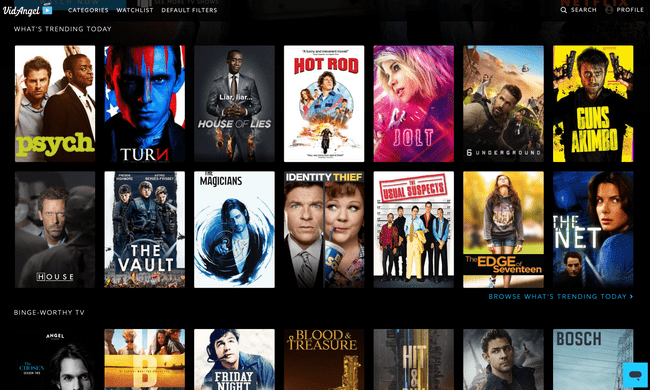
In my first article (VidAngel Review: Overview), I talked about what VidAngel is and why I was interested in learning more about the service. Today, I'm going to go through the process of signing up to the service and doing the initial setup.
GETTING STARTED

First thing you'll want to do is head over to the VidAngel site.
Once there, enter your email in the provided input box on the homepage and click on the "Get Started" button.
After entering your email you'll be directed to a page to complete your signup by entering in a password for your account.
In the next step, you'll be told about the monthly price and the features.
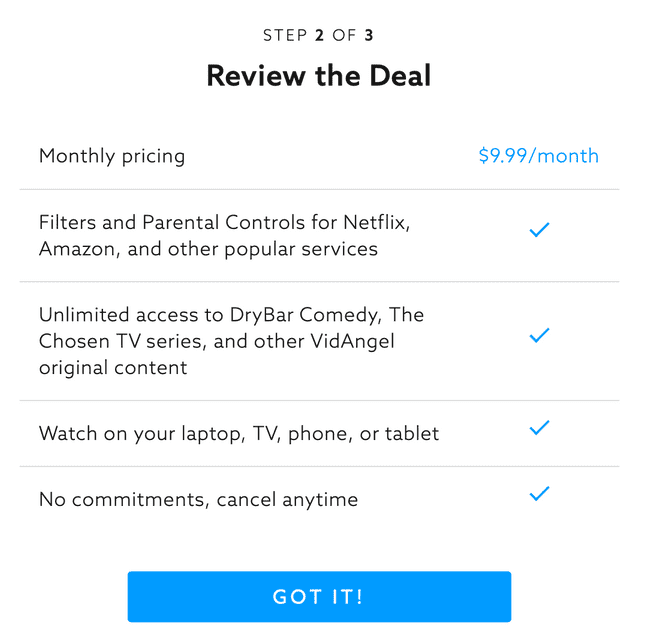
At the time of this writing, VidAngel is $9.99 per monthly.
Sadly, I would have liked a trial of say 7 days to try out the service.
One thing I discovered though, and this could make the price better for me, is that the $9.99 monthly fee includes access to Dry Bar Comedy shows. You can see my review on this service here: Dry Bar Comedy+ Review
I hoped that this meant the Dry Bar Comedy+ service, which would have been a homerun for me. But it isn't.
After some research it looks like the Dry Bar Comedy shows in VidAngel are a mix of some things on their free YouTube channel and some things off their premium service.
My wife and I really enjoy Dry Bar Comedy+, so if this fee included access to the "plus" service, we would be thrilled and I think VidAngel would have even more value (as an all-in-one service).
While the average American, who in 2019 spent $55 per month in TV services (it's higher now), can perhaps easily justify adding $10 more monthly, for us it's a little bit of a stretch.
Subscription TV services is an area where I highly scrutinize every dollar. I actually "cut the cord" around 2003. Those $5, $10 and $20 charges add up fast. I like to be well under "average" in this department.
On the flip side, I like supporting Christian-based entertainment. We definitely need more options. And if we don't support Christian media, it won't grow.
I'm not sure how this will play out at the time of this writing, but if VidAngel ends up being something we want, we may just cancel the Dry Bar Comedy+ service and enjoy whatever VidAngel's service provides. I'm really curious how much difference there is in the content between the two services.
Anyway, as you can see in the screenshot, VidAngel works with popular streaming services and on multiple devices, which I'll be testing in my next article.
On the next step, you'll be entering payment information. Once complete, just hit the "START MEMBERSHIP" button and you're all set to get going.
If you happen to use Safari (as I did for this article), their services won't work in this browser for some reason. I was told to use Chrome or Firefox instead (or use the app).
GENERAL SETUP TIME
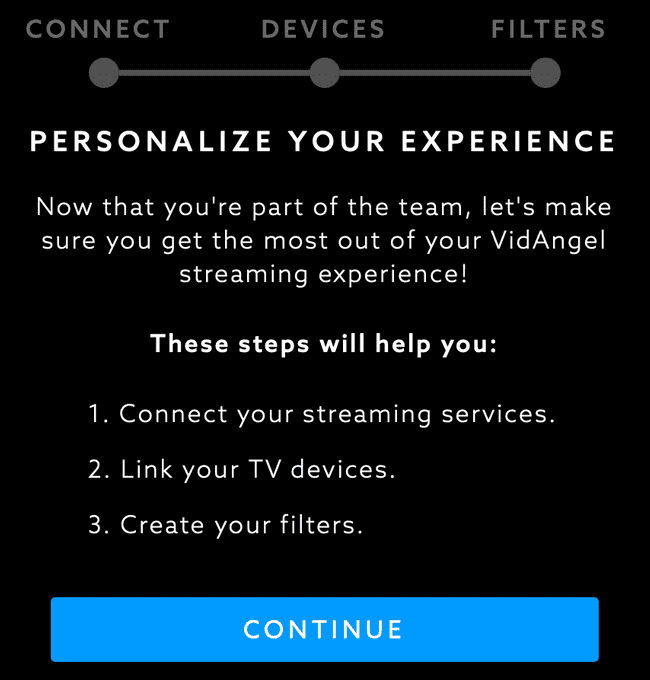
Once membership is activated, it's time to do some setup to get the service working.
As you can see from the screenshot, you'll need to connect your streaming services, connect your TV-viewing devices and then setup your desired filters.
When you proceed, you'll be presented with the option to turn on Amazon and/or Netflix. You will be automatically connected to Dry Bar Comedy, Angel Studios and The Chosen.
For Amazon, you have these options:
- Amazon Video
- Amazon Prime
- Amazon HBO
- Amazon Showtime
- Amazon Starz
- Amazon Paramount+
In order to continue setup in the web browser, I needed to install a browser extension.
This required browser extension explains why VidAngel won't work in Safari. The extension was only made for Chrome and Firefox.
I intended to cover the rest of this setup in the browser, but unfortunately I can't locate the VidAngel browser extension in the Firefox extension store and VidAngel doesn't provide a link to their own extension (VidAngel: If you read this, please make this change to improve the user experience).
So, I'm going to continue in the iOS app for this setup. I expect the Android app will be the same experience for setting things up.
You will receive an email upon signing up, but here's a quote from that email just for clarity sake:
iOS: Download iOS app here. Or search for “VidAngel” in the Apple App Store.
ANDROID: Download Android app here. Or search for “VidAngel” in the Google Play Store.
Once you have one of these apps, you're ready to proceed.
APP SETUP - SERVICES
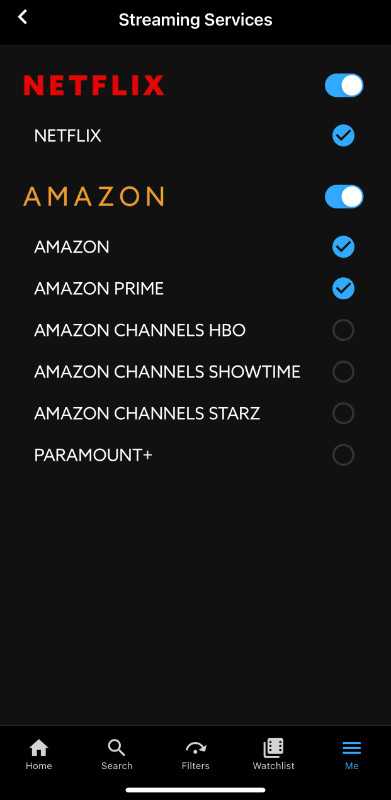
In the VidAngel app, tap on the "Me" option and then tap on "MANAGE STREAMING SERVICES."
This will bring you to the screen that is like what I referenced earlier where you can setup Amazon and/or Netflix.
Simply tap the on/off toggle for the service you wish and you'll be taken to a login screen for the selected service.
When I connected to Amazon, it automatically knew what services I had (video + Prime).
For the purposes of this whole review series, I got a month of Netflix as well. As a side note, wow. I haven't used Netflix in a long time and their $18 per month cost for 4K is a bit shocking. I was expecting something around $10.
As a side note, if you're a fan of The Chosen (great show!), you can watch season 1 and 2 in the VidAngel app. At the time of this writing, season 2 is only available in either the official The Chosen app or the VidAngel app. I like The Chosen app, but I'm always concerned that if I stream the show over and over that I'm taking away someone's "pay it forward" donation. I'm thinking that by streaming the show in the VidAngel app it might be better (just a guess though).
With the services connected, it's time to move on. Since setting up devices is basically just installing the app and logging in, let's move forward to the filters section.
APP SETUP - FILTERS
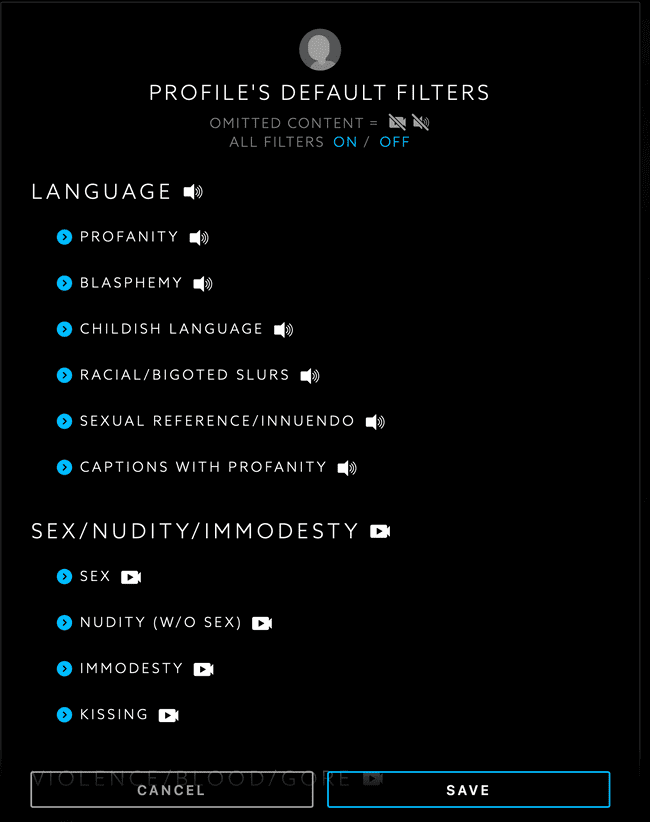
You have a lot of control with filters in Vid Angel.
The first thing you'll want to do either in the app or the web browser is setup your default profiles that you wish to apply to everything by default.
In the web browser, login and click on the "DEFAULT FILTERS" link, which will bring up a window shown in the screenshot.
In the app, just touch the "Filters" icon on the bottom of the screen to bring up the filters menu.
Either way, you will be presented with the exact same options to go through.
The categories are:
- Language (profanity, blasphemy, etc)
- Sex / Nudity / Immodesty
- Violence / Blood / Gore (I think my wife will really love this filter)
- Alcohol or Drug Use
- Other Elements
The "Other Elements" is interesting as you can filter out the opening and/or ending credits as well as episode recaps & outtakes.
I'm curious about the recaps. Sometimes TV shows have an intro (or exit) that reveal a little of what's to come. I always try to skip these as I like to be surprised, so I'm wondering if this filter will handle that. I'll be exploring all the filters in action in the next article.
I also like the filter "Medical Procedures." Although this filter might remove some important context if you're watching a doctor-type show. But I suspect you'll leave this off if you love that stuff.
My favorite filter is "JAR JAR BINKS." I'm tempted to watch Star Wars: Episode I - The Phantom Menace just to see if it does indeed remove him from the movie. It definitely would make that movie more enjoyable.
As I mentioned above, you have a lot of control with filters.
So we just went over your default filters, but now you have another layer of control: content filters.
Whenever you go to watch a TV show or movie you will be presented with an option of possible filters for that content item and your default filters will be applied.
You now have the option to add filters that are specifically for that show or move along with removing default filter options.
For example, let's say you added a filter for "medical procedures" in your default filters, but you're about to watch an episode of your favorite show that has some important medical procedures for the story and are ok with seeing them for just this episode. You can simply uncheck that filter and watch your show.
Another good feature of the filters system is the ability to see filtered instances ahead of time and decide to filter them all, keep them all or filter just certain ones.
Take a look at this screenshot of instance filtering from an episode of the Walking Dead.
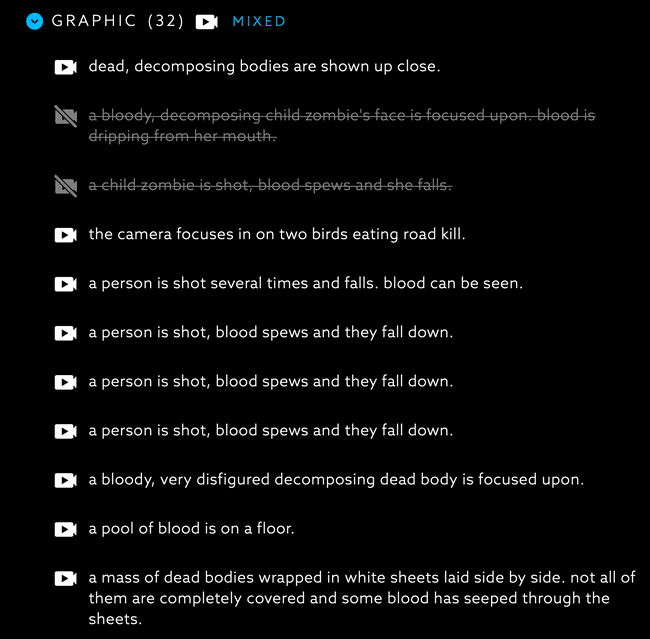
I'm only showing some of the filters, but you can see how VidAngel is listing each instance of gore individually.
You'll see that I individually selected 2 instances of gore to remove and left the rest (this is just an example).
To me this upfront detail is worth something on its own. While I like surprises, I don't like when I'm watching something that I think will be ok and then all of a sudden there are F-bombs, nudity or just bad situations happening.
The downside of course is reading through all this will kill some of the surprise and provided spoilers for the content, but it's a small price to pay if you're going to watch something that could end up like this.
One way around this that I came up with is to spend some time going through these filters and then not watching the show or movie for days or weeks. I don't need to watch these items the second they come out and by the time I do, I will have probably forgotten much of the filter data I saw.
As a side note to The Walking Dead example I showed, my test profile had "Gore" filtered, however, all of those filters were still off. The reason is that while they were under the "Gore" category, they were specifically in two subcategories: Graphic and Non-Graphic.
When I updated my default filters to block all graphic and non-graphic content, all of gore filters for that episode of The Walking Dead were turned on.
I'm really satisfied with the functionality of their filter system thus far. I can't wait to get started testing the service out to see how well they function.
WHAT NOW?
At this point I've subscribed to VidAngel and setup all the default filters I wanted.
From here it's time to start using the service.
In the next article, along with going over content discovery, I will be doing extensive testing of the VidAngel service to see how it operates across multiple platforms, with multiple service providers and with various filtering.
I hope you'll continue on this journey with me.
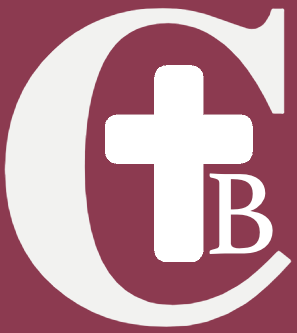 Christian
Christian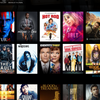
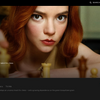
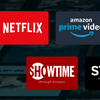
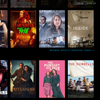
SHARE YOUR THOUGHTS!